1 floating toolbar
Command in the format required, you can use a floating toolbar to quickly access them. E-mail content will be used in the format command.
By dragging the mouse to select text, and then point to the selection.
Gradient style floating toolbar will be displayed. If you point to the toolbar, it becomes solid, then you can click a formatting option.
2 Quick Access Toolbar
outlook 2010 Quick Access Toolbar above the Ribbon is a small toolbar. Where it is easy to find the commands you need and the most commonly used commands.
What is included in the Quick Access Toolbar commands the most appropriate? The above content depends on your choice. , You can just right-click the Quick Access Toolbar to add to your frequently used commands.
Depending on your area using Outlook 2010, you will see and use different Quick Access Toolbar. For example, you send a message to the Quick Access Toolbar customizations will not be displayed on the Quick Access Toolbar contacts above.
3 keyboard shortcuts
If you use keyboard shortcuts instead of mouse or other pointing device, you will notice that some of the shortcuts are the same, but the other shortcuts are changed. After the introduction of the Ribbon, commands the position has changed, so some of the Alt shortcut to start may be earlier versions of the shortcuts are different. To view the usage of shortcut, press Alt, then press the letter to access the desired command.See keyboard shortcut by pressing Alt. The indicated key to display the correct tab, and then in alphabetical order required for access.Most of the Ctrl key keyboard shortcuts are not changed, such as Ctrl + N, said the new, Ctrl + C Copy Ctrl + V said that paste.
4 Know your options
Outlook 2010 to access the program options approach has not changed. Outlook 2010 offers a number of changes to content to help you look and work options.
Outlook 2010 all the options you set the location, such as: date of the standard reminder time to send messages or to save a default location, no change. Still from the main Outlook window, click "Tools" menu "Options", then use the "Options" dialog box. However, some of the content options have changed.
5 For more information about the options
Just now we discussed the "Options" dialog box, but in Outlook 2010, you can set several different options for the location.
Writing e-mail optionsIf you want to change the writing e-mail settings, such as the spelling checker to stop ignoring words in uppercase, you can from the "Edit Options" dialog box to do this. You can create a new message from the beginning, and then do the following:
Click the "Office Button."
Click "Edit Options."Note that in some settings to share all Office 2010 programs, such as "Editor Options" window, "personalized" area set up in those settings that is the case. However, in "Editor Options" for most of the changes will apply only to Outlook 2010.
Send e-mail options
When you send an e-mail, you can send the message on how to make a choice. For example, you can choose the format of outgoing messages is plain text, HTML or RTF. You can also change to save copies of sent messages a particular location, or you can specify whether to save a copy of the message. Your e-mail from the tab on the Ribbon to set these types of options.
Subscribe to:
Post Comments (Atom)
2 tips to seduce a rich woman
In 2017, the clichés are not really relevant: if women continue to joke (more or less seriously) about being in a relationship with an old b...
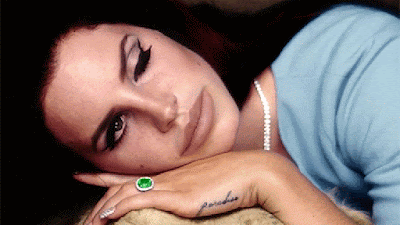
-
You need to activate the deployment of Microsoft Office 2010 Volume License version. This includes Microsoft Office Professional Plus 2010, ...
-
It seems, P90X is still considered by many to most weight loss program. Before and after the story is still the most attention, if you can s...
-
Choose when and how to install Outlook 2010. For example, consider the following items are best suited to your organization: • or both phase...
No comments:
Post a Comment